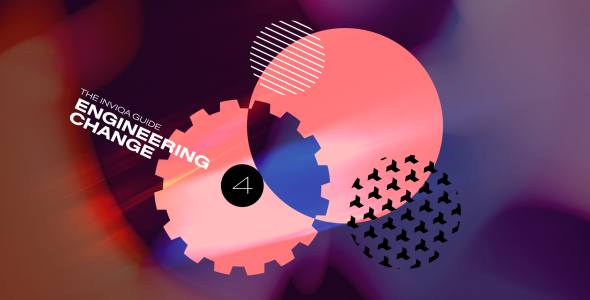Using TypeScript with Node JS
In this article we will set up an Express application using Typescript.
In this technical guide we show you how to set up an Express application using TypeScript.
What you'll need
In order to follow this tutorial you will need the latest version of Node js, Typescript, and Typings installed. I recommend installing node js via Homebrew if you are on OSX. Once node is installed, both Typings and Typescript can be installed via NPM.
Use the following commands to do so:
npm install -g typescript npm install -g typingsOptionally you should install Visual Studio Code. This is a code editor from Microsoft that is built using Typescript. It provides an excellent environment for working with Typescript and many other programming languages.
Setting up a Typescript project
Now that the prerequisites are installed we can begin setting up the Typescript project. Open up a terminal, create, and 'cd' into a directory called express-ts.
mkdir express-ts cd express-tsNow that we are in the created directory we can initialise the Typescript project. To do this we will use the tsc and typings commandline executables. These were installed via Typescript and Typings respectively.
Firstly we want to create a tsconfig.json file. This can be done with tsc.
tsc --initRunning the above command creates the tsconfig.json in the current directory. It also adds some useful boilerplate code to the file. Looking inside the newly-generated tsconfig.json you should see the following:
{ "compilerOptions": { "module": "commonjs", "target": "es5", "noImplicitAny": false, "sourceMap": false }, "exclude": [ "node_modules" ] } For the purposes of this demo we are going to put the compiled .js files into a build directory. In order to tell the Typescript compiler that this is where the compiled files should go we must add an outDir parameter. Add the following to the compiledOptions object inside the tsconfig.json file:
"outDir": "build"Now that the tsconfig is correctly set up we will add some Typescript Definition files or .d.ts files via Typings. These files are used to give the compiler knowledge of the application.
Run the following to create a typings.json file:
typings initAs we will be using Express and ES2015 syntax we need to install the es6-shim, node, and express typings. Run the following commands to do so:
typings install dt~node --save --global typings install dt~es6-shim --save --global typings install dt~express --save --global typings install dt~serve-static --save --global typings install dt~express-serve-static-core --save --global typings install dt~mime --save --globalThe above commands will update the typings.json file which was generated by the typings init command and place the Typings dependencies in the typings folder.
Now we can install the application depencies via NPM. In the application root folder run the following:
npm init -y npm install --save expressThis creates a package.json file and installs Express as a dependency.
Finally let's create the application files. Make a folder called app and add a server.ts file. The application will be a greeter. So let's also add a WelcomeController. Inside the app folder create another folder called controllers and a welcomeController.ts and index.ts file.
mkdir app && cd app touch server.ts mkdir controllers && cd controllers touch index.ts welcomeController.tsThe application should now have the following structure:
. ├── app │ ├── controllers │ │ ├── index.ts │ │ └── welcomeController.ts │ └── server.ts ├── node_modules ├── package.json ├── tsconfig.json ├── typings └── typings.jsonCreating an express app
We will be creating a greeting app which will have one route that takes a name parameter and then greets that name.
Open a text editor inside the application folder. If you are using Visual Studio Code you can open it inside the folder by running the code command with a folder argument.
code .Firstly, let's take a look at the welcomeController.ts file. This file will handle the welcome routes. To do this we need it to export an Express router object. I have added code comments to the snippet below which explains how this file should work:
/* app/controllers/welcomeController.ts */ // Import only what we need from express import { Router, Request, Response } from 'express'; // Assign router to the express.Router() instance const router: Router = Router(); // The / here corresponds to the route that the WelcomeController // is mounted on in the server.ts file. // In this case it's /welcome router.get('/', (req: Request, res: Response) => { // Reply with a hello world when no name param is provided res.send('Hello, World!'); }); router.get('/:name', (req: Request, res: Response) => { // Extract the name from the request parameters let { name } = req.params; // Greet the given name res.send(`Hello, ${name}`); }); // Export the express.Router() instance to be used by server.ts export const WelcomeController: Router = router;Now that the WelcomeController is ready to be used, let's export it from the controllers folder. As you may know, index files act as folder entry points. Thanks to this we can access exports from the index.ts file we created in the controllers folder. Add the following to that file:
/* app/controllers/index.ts */ export * from './welcomeController';Note: as good practice you should never add application logic inside an index file.
Now that the WelcomeController is being correctly exported, let's make use of it inside the server.ts file.
/* app/server.ts */ // Import everything from express and assign it to the express variable import * as express from 'express'; // Import WelcomeController from controllers entry point import {WelcomeController} from './controllers'; // Create a new express application instance const app: express.Application = express(); // The port the express app will listen on const port: number = process.env.PORT || 3000; // Mount the WelcomeController at the /welcome route app.use('/welcome', WelcomeController); // Serve the application at the given port app.listen(port, () => { // Success callback console.log(`Listening at http://localhost:${port}/`); });Now that we have finished writing the application, let's transpile it to javascript. In the root of the application run the following:
tscAlternatively you may run the following to tell the TypeScript compiler to run everytime it detects a filesystem change.
tsc --watchThese commands will tell the TypeScript compiler to build the application based on the tsconfig.json. If everything has been successfull you will see a newly created build directory. This is where the TypeScript compiler has placed the generated .js files based of the optional outDir parameter in the tsconfig.
We can now run the app with the following command:
node build/server.jsOpen a browser at the following url: http://localhost:3000/welcome. You should be greeted with a Hello, World! Try visiting http://localhost:3000/welcome/Borris to confirm the WelcomeController is functioning correctly. You should see a Hello, Borris!
Summary
This application, though simple, gives a good basis for creating future Express applications with TypeScript.
You have learned how to intialise a TypeScript application from the command line. You have also seen how to make use of Typings within a TypeScript application. Learning how to use typings is very important when working with TypeScript as they give the compiler a better knowledge of the application. The more the compiler knows, the better it can help you out.
You have also learned a bit about structuring an Express application. Many Express tutorials bundle code into one big server.js file. This leads to an application that is very difficult to maintain and is not representative of real world applications.
However we have seen here that it is possible to mount Express Router instances so that applications can be broken down into modular parts. This leads to more maintainable and scalable applications.
Next steps
Working with data is an important skill to learn when using Node. So, with the knowledge gained here I would recommend investigating using Express and TypeScript with the Sequelize ORM. It is an awesome NPM package which lets a Node app easily communicate with an SQL database. This will allow you to create dynamic and data driven Node apps.